Canon printer error codes and resolving techniques
Posté par Travis smith
Corps
Your Canon printer may encounter numerous issues while you attempt to print, scan, and copy your documents and images. These issues occur in the form of error codes, and each error code signifies a different issue arising while you operate your Canon printer.
Read more : How to download Kyocera printer drivers on windows
There may be different reasons behind these error codes in your printing process. The most common reason for these error codes is when your printer is unidentifiable to its connected devices. Some of the reasons include (not limited to) the following issues:
- Paper jam
- Ink cartridge
- Connection issue
- Uninstalling or reinstalling of your printer
Error codes and fixing techniques
Below are a few error codes one may encounter while performing different functions with their Canon printers. They are as follows:
- E02: It occurs when your printer runs out of paper.
To fix this, you need to reload your paper tray with the bundle of sheets in an arranged manner. - E03: This code results from paper jamming in your Canon printer or the cover of your printer opened.
Make sure you avoid the opening and closing of the cover during the printing process. Also, if the paper is jammed inside your printer, try to remove it by pulling it with your hands slowly and then pressing the printer’s OK button. - E04: This error code comes as a result of incorrect installation of your ink cartridges.
You can consider pull back the output tray to remove the ink cartridges and reinstall them correctly. - E05: This comes as a result of unidentifiable ink cartridges.
You may consider rechecking your printer’s ink cartridges, installing them correctly, or replacing them with appropriate and compatible cartridges to get over this error. - E08: This error reflects when your printer’s ink absorber is almost full.
This can either be resolved by resetting your printer or by replacing the ink absorber of your printer. - E09: If this error arrives, the protective material or a tape is still attached to the cartridge holder.
To avoid this error, pull out the tape or a protective layer of your ink cartridge holder. - E11: This happens when current print settings do not allow printing.
To overcome this error, the print settings must be changed. - E12: When specific data seems unprintable, this error occurs.
In this case, you need to make sure authentic Canon FINE cartridges of all colors are installed and then try printing once again. - E13: This error is possible when your ink cartridge is empty.
In this case, you can consider using the genuine Canon cartridges for eminent printing. - E14: Unrecognizable ink cartridges lead to such errors.
You can check whether the cartridges are installed properly. It may also be possible the ink cartridges are incompatible with your printer. Ensure using correct and compatible ink cartridges. - E16: When your printer runs out of ink, this error is possible.
You can replace the ink cartridge with the new and compatible one. You can also press and hold the printer’s Stop button for at least 5 seconds to continue with the printing in the case when ink is about to run out.
Also Read : kyocera driver download


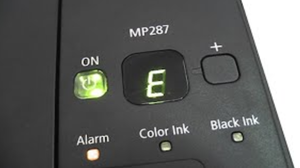
![How to Setup & Install Microsoft 365 Setup [New Steps]](/public/sitereview_listing/b4/3c/04/d159290046c81858a974d7002b93db9f.png)
![Fix Windows Printer Driver is Unavailable [Solved]](/public/sitereview_listing/c3/3c/04/9ac29106ffc2530c2a75c9e92977cff4.png)




commentaires