Fix Windows 10 stuck on restarting!
Corps
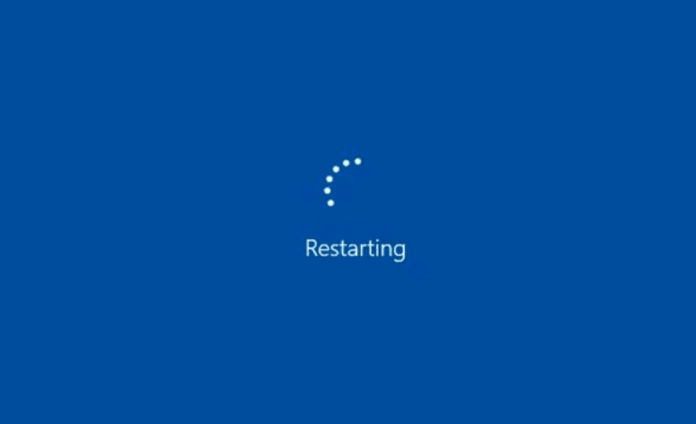
Windows 10 is a popular operating system. Many people are using it, and some may have encountered problems when the computer stocks while restarting. If you're experiencing an issue like this, don't despair! You can quickly fix it with these steps:
Check for updates
If you are not in a hurry, check for updates manually. To do this, open up Start Settings Update and recovery. On the pop-up that appears, click on Check for Updates to check for any updates that might be available.
If you're in a hurry and don't have time to wait for Microsoft's servers to respond, just hit Cancel and continue with your day!
Run Startup Repair
If you are facing a Windows restarting issue after the update, you can perform a setup repair.
- Turn your computer off, and insert a USB drive or DVD.
- Restart your computer.
- Press the specific function key for the USB or the DVD you are using.
- Follow the instructions on the screen to boot the system.
- Choose your preferred language.
- Click the option Repair your computer visible on the screen.
- While the window is recovering, click on the Troubleshoot option.
- You will head to the Advanced options.
- Click on Startup Repair.
Once the startup repair process is finished, try restarting your PC and check if Windows 10 stuck on restarting or not.
Clean RAM
Either there is a software or a hardware issue. Therefore, RAM could be considered as the reason for getting Windows 10 stuck on restarting.
- Power off your computer.
- Remove RAM from your CPU.
- Clean it using an eraser or a soft cloth.
- Once cleaned, arrange it in the same manner it was.
- Turn on your PC and check if it resolves the restarting problem.
Run System Maintenance Troubleshooter
You can try another method to forcefully perform maintenance and resolve issues arising in your PC.
- Go to Start Search or type Windows + S.
- Click on Enter.
- Head to the Maintenance option in the System and Security window.
- Click on Start maintenance.
- Follow the instructions on the screen.
In this way, you can run a system maintenance troubleshooter on your computer.
Perform a clean boot
- Click Windows + S.
- Search for Run.
- Type services.msc OK.
- Tick in the option Hide all Microsoft services.
- Click Disable all OK.
- Open Task Manager.
- Select OK on the Startup tab.
- The process will be completed soon.
Fix Windows 10 stuck on restarting using the advanced startup options
To fix Windows 10 stuck on restarting, you can start by booting into the advanced startup options.
- Boot into Advanced Startup Options.
- Select Troubleshoot Restart, and then choose Advanced Recovery Options.
- Select Reset this PC to an earlier date and time if needed.
Concluding the article, if the above-mentioned methods don't work, you need to go to the system admins to alter this issue. In case you do not get any solution to this, you could replace the corrupt hardware of your system with a new one to make it function properly.








commentaires