Why Isn't My AVI Video Playing? A Guide to Fixing Playback Issues
Corps
Ever tried to play an AVI video, only to be met with a frustrating blank screen or error message? Don't worry! AVI (Audio Video Interleaved) is a common format, but playback problems can arise for various reasons. This guide will look into why your AVI video might not be working and equip you with solutions to get those visuals rolling again.
Understanding AVI and Playback Challenges
Imagine needing a specific key to unlock your house. Similarly, your computer requires the right tools to decode and display AVI videos. These tools are codecs, specialized software that translates the video's compressed data into a format your computer understands. Here's where things can get tricky. There are different types of codecs for video and audio within AVI files, and your system might lack the specific one needed for your particular video.
Furthermore, even if you have the necessary codecs, other factors can hinder playback. These include:
- Corrupted AVI File: Just like any file, AVI videos can become damaged during transfer, download, or editing, rendering them unplayable.
- Outdated Media Player: Outdated media players might not support the latest codecs or video features, leading to compatibility issues.
- Incorrect File Association: Your computer might not be programmed to recognize AVI files and link them to a suitable video player.
Troubleshooting Steps to Get Your AVI Video Playing
Now that we understand the potential culprits, let's explore solutions to get your AVI video up and running.
- Check Your Media Player:
The first step is to ensure you're using a media player that can handle AVI files. Popular options include VLC Media Player (known for its wide codec support) and Windows Media Player (though older versions might require additional codec packs). Try opening the AVI file in a different player. If it plays successfully, the issue might lie with your original media player.
- Identify Missing Codecs:
If playback issues persist across different players, it's time to investigate missing codecs. Here's how:
- Error Message Clues: Some error messages might directly point to the missing codec. Look for terms like "codec not found" or "cannot decompress video."
- Online Research: Search online using keywords related to the error message and your video's properties (e.g., "codec for DivX AVI").
- Install the Missing Codec (with Caution):
Once you've identified the missing codec, proceed with caution when downloading it. Only download codecs from reputable sources to avoid malware or unwanted software bundled with the download.
- Consider Codec Packs (Use with Caution):
Codec packs offer a one-stop solution for installing various codecs. However, these packs can sometimes cause conflicts or install unnecessary software. If you choose this route, use a trusted source and be mindful during installation, opting out of any additional software you don't require.
- Repair Corrupted AVI Files (Free and Paid Options):
If you suspect a corrupted file, there are free and paid options that can repair your corrupted .avi file. Free video repair software exists online, but its effectiveness can vary. Consider paid options for critically important videos.
VLC Media Player itself offers a basic repair function under "Tools" -> "Preferences" -> "Input/Codecs" (check "Always fix" under "Damaged or incomplete AVI file").
- Reassociate AVI Files:
In rare cases, your computer might not recognize AVI files. To fix this:
- Right-click on an AVI file.
- Select "Open with" and choose "Choose another app."
- Locate your preferred media player and check the box next to "Always use this app to open .avi files."
- Convert the AVI File to a Different Format (Last Resort):
If all else fails, converting the AVI file to a more widely supported format like MP4 might be necessary. Free online converters exist, but be wary of upload size limitations and potential quality loss during conversion.
Preventing Future Playback Issues:
- Maintain Updated Media Players: Regularly update your media player software to ensure compatibility with the latest codecs.
- Create Backups: Always back up important videos to avoid data loss or corruption.
- Consider Alternative Formats: When recording or downloading videos, MP4 is a more universally compatible format to minimize future playback issues.
Conclusion: By following these steps and understanding the common reasons behind unplayable AVI videos, you should be well-equipped to troubleshoot and restore your viewing experience. Remember, the key is to identify the root cause, whether it's missing codecs, corrupted files, or outdated software. With a bit of exploration and these helpful tips, you'll be enjoying your AVI videos in no time.


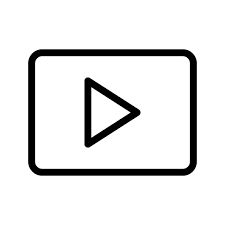







commentaires