Find Missing Outlook PST File
Body
A missing Outlook PST file can send shivers down your spine. It's like losing a digital filing cabinet, potentially containing years of emails, contacts, and critical information. Here's the good news: even though data recovery after a missing PST file isn't a walk in the park, there are steps you can take to maximize your chances of retrieval.
This article will guide you through the process of locating a missing PST file, understanding the reasons behind its disappearance, and exploring recovery options. We'll also delve into preventative measures to safeguard against this happening again.
Why Did My PST File Go Missing?
There are several reasons why your PST file might have vanished:
- Accidental Deletion: Let's face it, mistakes happen. You might have mistakenly deleted the file while cleaning up your computer.
- Accidental Move: Did you reorganize your files and unknowingly move the PST file to a different location?
- Formatting: Formatting a drive containing your PST file permanently erases the data.
- Software Issues: Sometimes, software malfunctions or conflicts can lead to file corruption or disappearance.
- Malware or Virus Attack: Malicious software can wreak havoc on your files, including your PST file.
Locating Your Missing PST File
Before diving headfirst into recovery, let's try to find the missing file. Here are some steps you can take:
- Search Your Computer: Utilize the Windows search function to look for files with the .pst extension.
- Check Default Locations: Outlook typically stores PST files in a specific location. You can find this location by following these steps:
- Open Outlook.
- Click File > Info > Account Settings (or Account Settings under the Tools menu in older versions).
- Select the Data Files tab. This will display the location of your PST file(s).
- Previous Versions: If you have System Restore enabled, you can try restoring a previous version of the folder containing your PST file. Right-click on the folder and select Properties > Previous Versions.
Recovering a Missing PST File
If locating the missing file proves unsuccessful, it's time to explore recovery options. Here are your choices:
- Data Recovery Software: Data recovery software can scan your drive and locate missing PST files. There are both free and paid options available. Important note: While free software might be tempting, paid options often offer a higher success rate and better features.
- Professional Data Recovery Services: If the data holds significant value, or the software fails, consider professional data recovery services. These services utilize specialized tools and techniques to recover data from damaged or formatted drives. However, this option can be expensive.
Here are some additional points to remember when attempting recovery:
- Stop Using Your Drive: The more you use your drive, the higher the chance of overwriting the missing data, making it permanently unrecoverable.
- Choose Reliable Software: When opting for data recovery software, research reputable options with good user reviews.
- Backup, Backup, Backup: This cannot be emphasized enough! Regularly backing up your data minimizes the risk of permanent data loss. Utilize external hard drives or cloud storage solutions for backups.
Solid State Drives (SSDs) and Data Recovery:
A quick note for those using SSDs: Data recovery on SSDs can be trickier than with traditional HDDs. This is because SSDs often employ the TRIM command, which automatically wipes clean unused data blocks. However, some data recovery software might still be able to recover data, especially if the TRIM command hasn't been recently activated.
Preventing a Missing PST File Nightmare:
Here are some proactive steps to safeguard your PST files:
- Automatic Backups: Configure Outlook for automatic backups of your PST files at regular intervals. This ensures you have a recent copy in case of any issues.
- Cloud Storage Backup: Consider utilizing cloud storage services like OneDrive or Google Drive to back up your PST files. This offers an offsite backup solution, protecting your data even in case of hardware failure.
- Regular Maintenance: Develop a routine for checking your PST file location and size. This helps identify any potential issues early on.
Conclusion:
Losing a PST file can be stressful, but don't despair. By following the steps outlined in this article, you can increase your chances of recovering your data. Remember, prevention is key. Implement a solid backup strategy to ensure the safety of your important Outlook information. If you have any further questions or encounter specific difficulties, reaching out to Microsoft support or a data recovery professional might be the next.


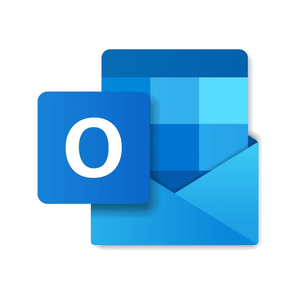






Comments